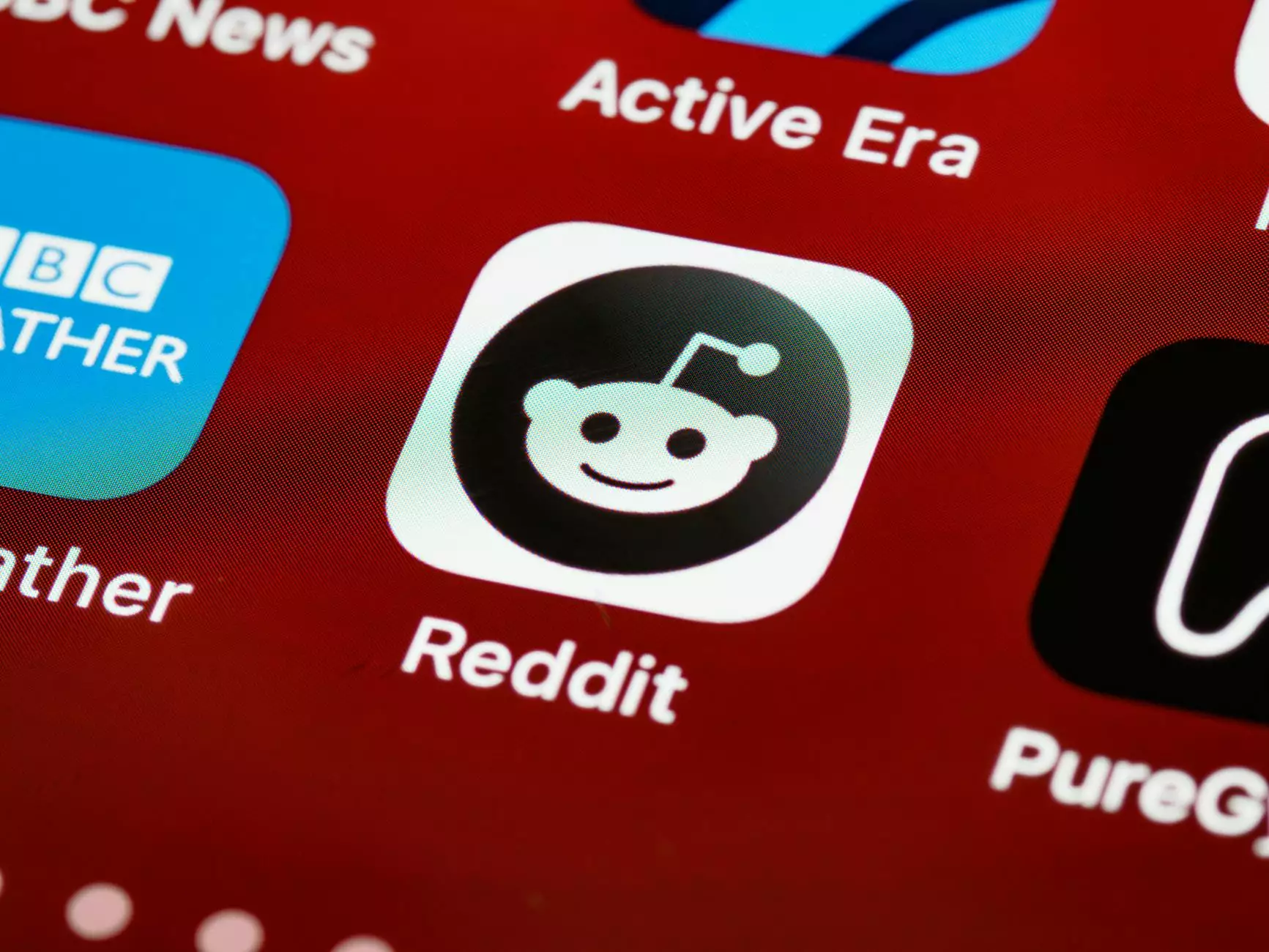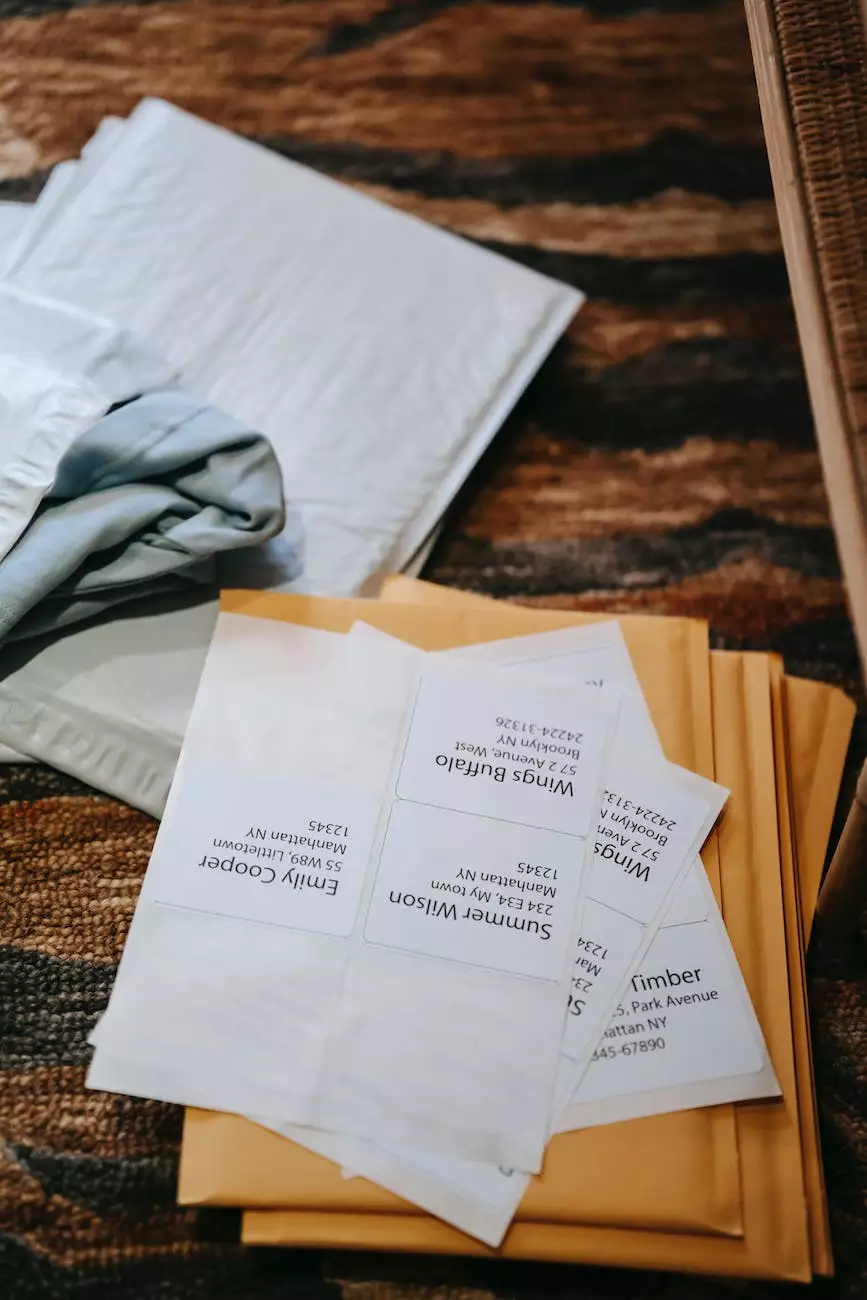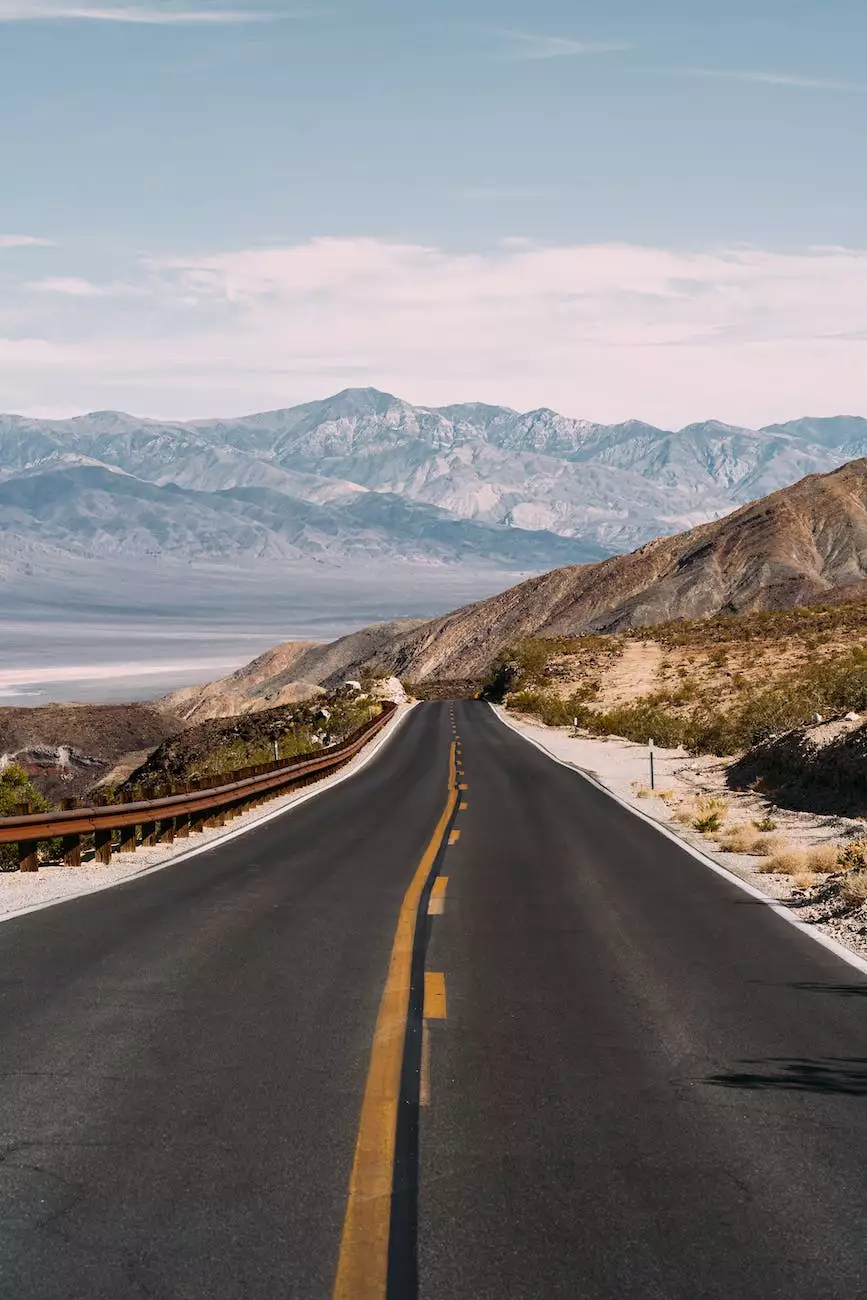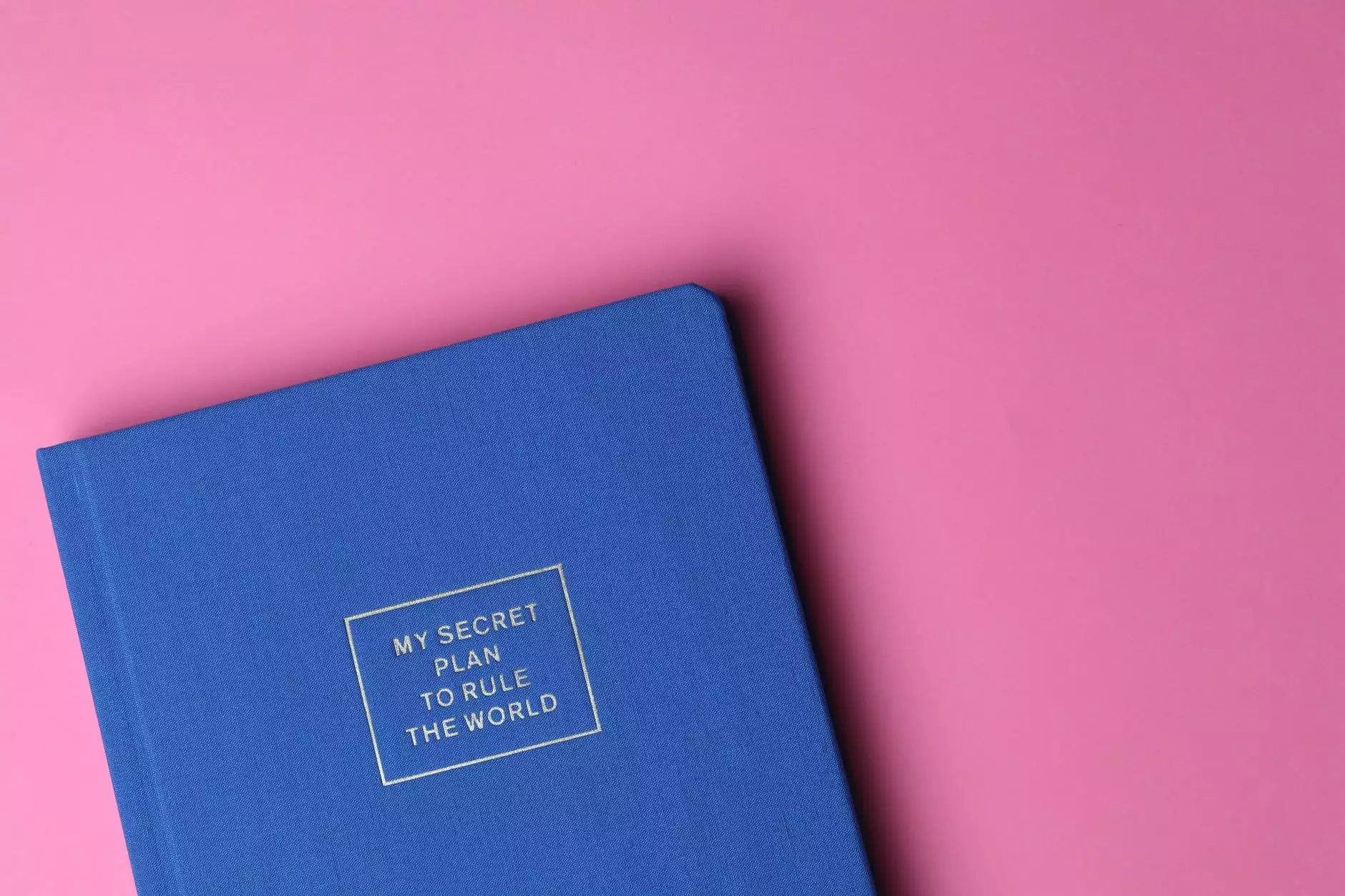Track File Downloads in Google Analytics & GTM

Welcome to Aaron Metosky Designs, your trusted source for comprehensive Business and Consumer Services - Digital Marketing solutions. In today's digital landscape, it is crucial for businesses to accurately track and analyze user interactions on their websites. One valuable metric is understanding how users engage with downloadable files. By tracking file downloads in Google Analytics using GTM (Google Tag Manager), you can gain valuable insights into user behavior and make data-driven decisions to optimize your website's performance.
Why Track File Downloads?
Understanding how users interact with your files can provide valuable insights into your website's overall effectiveness. By tracking file downloads, you can:
- Measure the popularity of specific files
- Identify the most engaging content
- Analyze user preferences and interests
- Track the effectiveness of your marketing campaigns
- Optimize your website's user experience
The Benefits of Google Analytics & GTM
Google Analytics is a powerful web analytics tool that provides robust data tracking and reporting capabilities. When combined with GTM, you can easily implement advanced tracking features without the need for technical coding on your website. Some key benefits of using Google Analytics and GTM include:
- Accurate data tracking for improved decision-making
- Real-time insights into user behavior and website performance
- Integration with other Google services, such as Google Ads
- Customization options to suit your specific tracking needs
- Ability to track and analyze multiple file formats
How to Track File Downloads in Google Analytics Using GTM
Tracking file downloads in Google Analytics using GTM involves a few simple steps:
Step 1: Set Up Google Analytics
If you haven't already, sign up for a Google Analytics account and set up tracking for your website. Make sure you have the tracking ID handy, as you'll need it in later steps.
Step 2: Enable Enhanced Link Attribution
Enhanced Link Attribution provides more accurate tracking for links that share the same URL but lead to different destinations. Enable this feature in your Google Analytics account settings to ensure accurate tracking of file downloads.
Step 3: Set Up Google Tag Manager
Create a Google Tag Manager account and set up a new container for your website. Follow the provided instructions to install the container code on your website.
Step 4: Create a File Download Trigger
In your Google Tag Manager container, create a new trigger that fires whenever a file download link is clicked. Use CSS selectors, such as , to target specific file formats.
Step 5: Create a File Download Tag
Create a new Google Tag Manager tag that sends the file download event data to Google Analytics. Specify the event category, action, label, and value to categorize and track the file downloads effectively.
Step 6: Publish and Test
Once you have set up the trigger and tag, publish your changes in Google Tag Manager and test the file download tracking on your website. Check Google Analytics to ensure that the data is being captured accurately.
Final Thoughts
By tracking file downloads in Google Analytics using GTM, you gain a deeper understanding of how users interact with your website content. Armed with valuable data, you can make informed decisions to enhance user experience, optimize your marketing campaigns, and improve overall website performance. At Aaron Metosky Designs, we specialize in helping businesses harness the power of digital marketing. Contact us today to learn more about our services and how we can assist you in reaching your online goals.